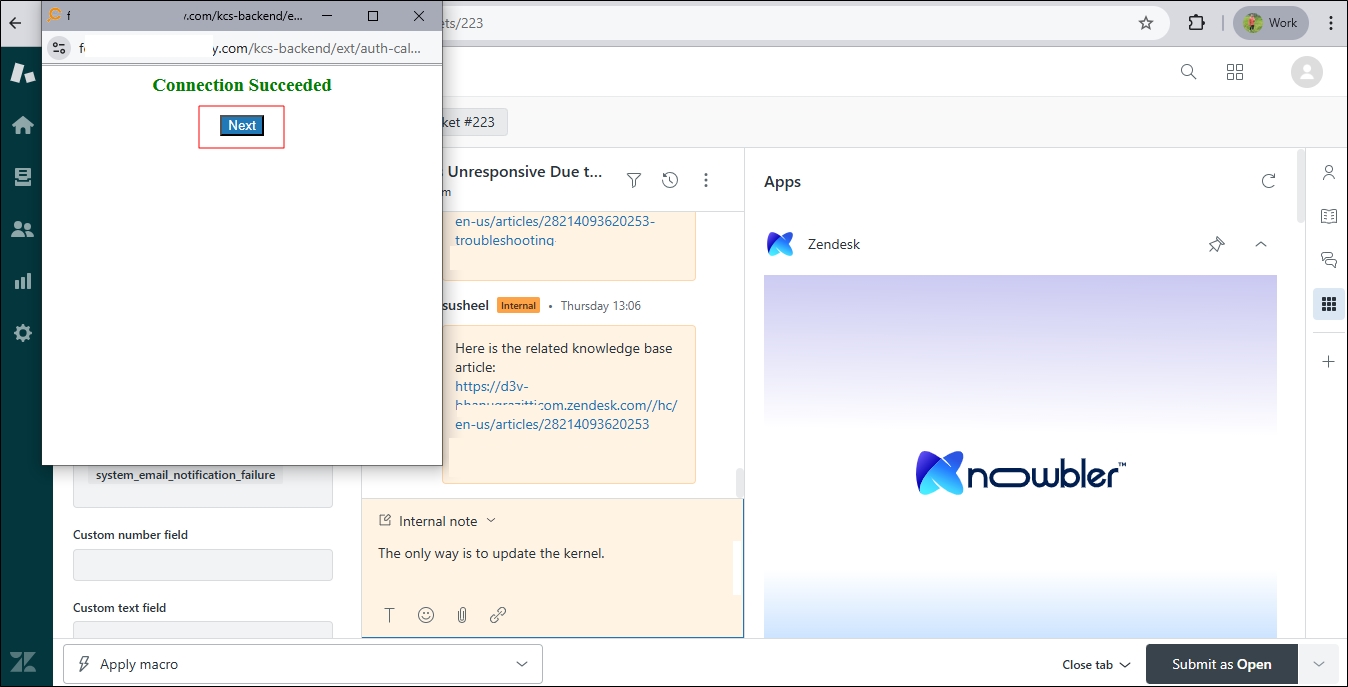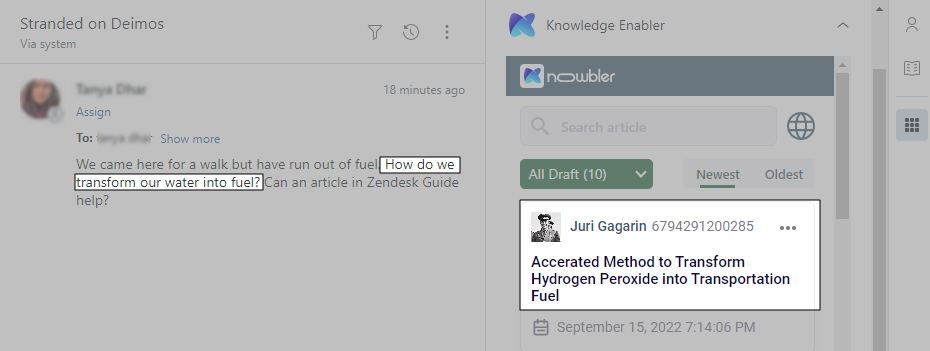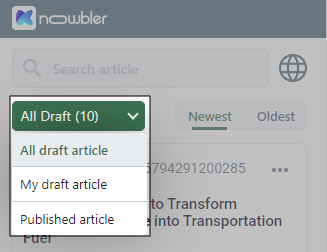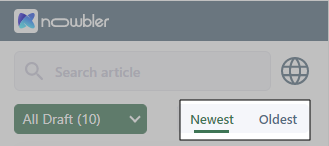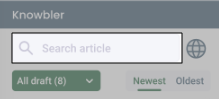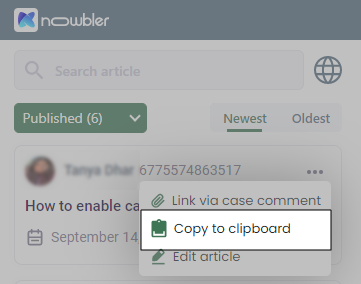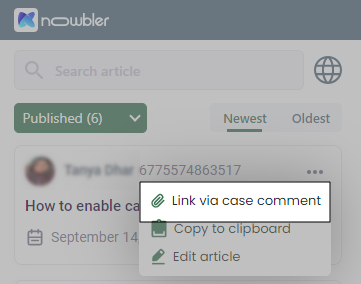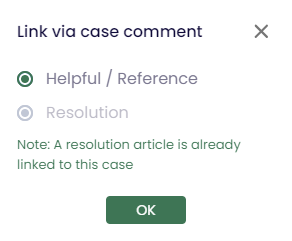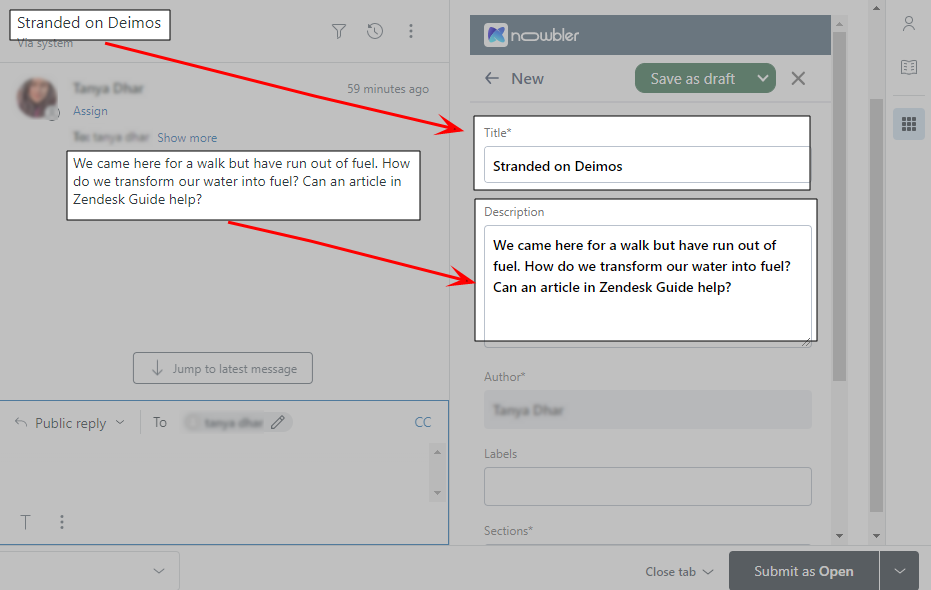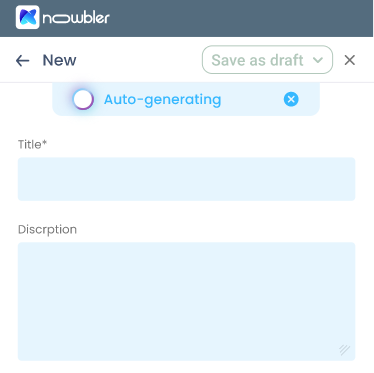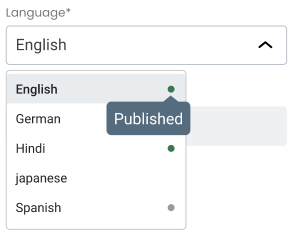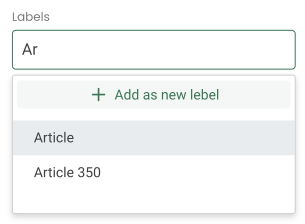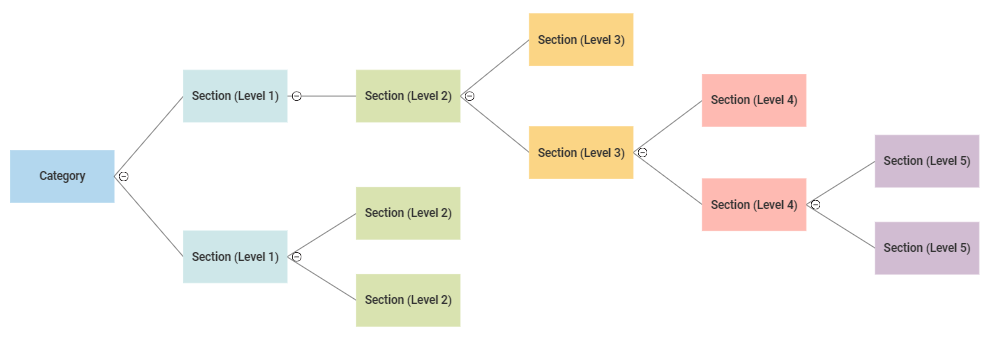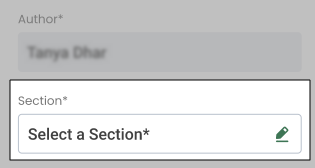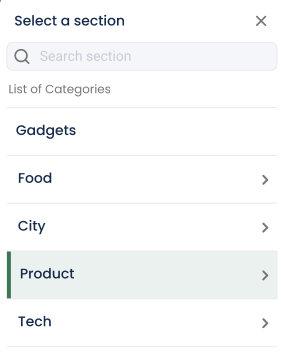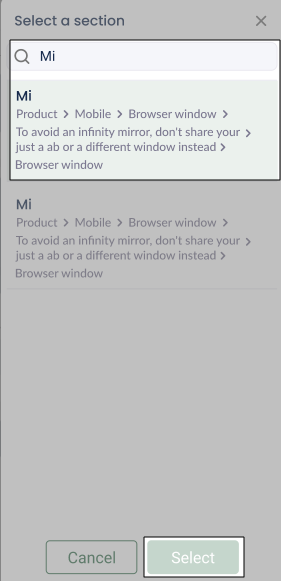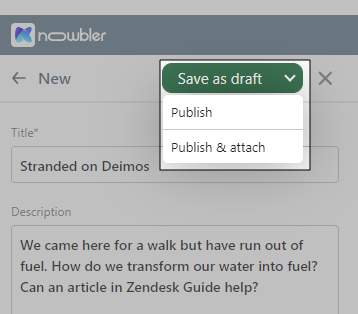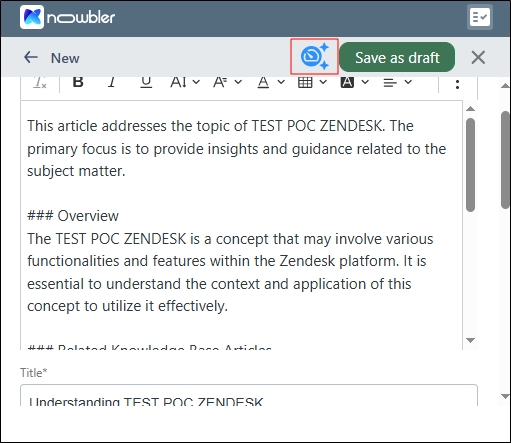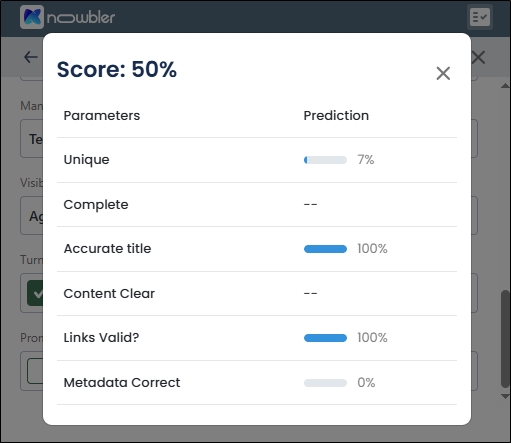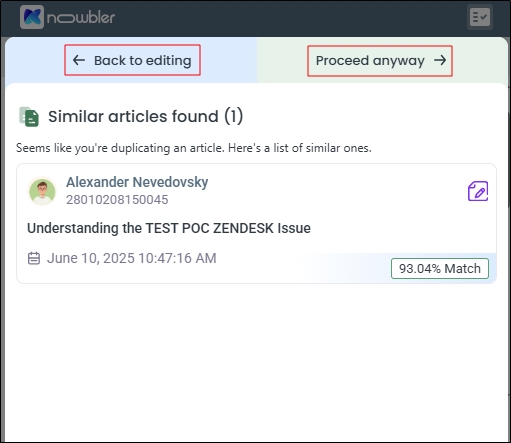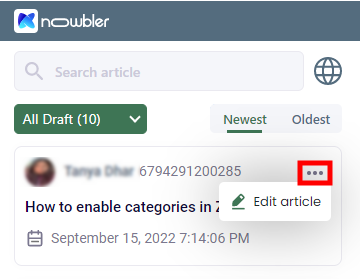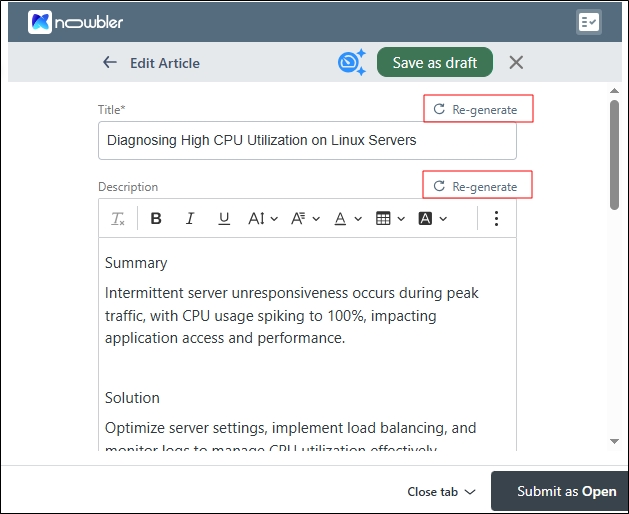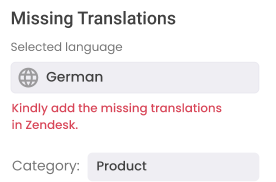Knowbler for Agents in Zendesk
Using Knowbler, agents can create knowledge articles faster by drawing on case information. The articles can be saved as drafts, published right away on a Zendesk Guide knowledge base, shared as a ticket comment, or copied to clipboard. While working in Knowbler, agents can expand the app interface by pulling the left border. Pulling the left border increases the text area and makes working easier.
Permissions
Knowbler respects the permissions assigned to a group or user in Zendesk.
-
Only users with edit and publish permissions in Zendesk can create, save drafts, and publish new knowledge articles.
-
Users or groups with only edit permission in Zendesk can create and save article drafts but cannot publish them.
-
Users or groups without any permissions will receive the following message when opening Knowbler: 'Kindly contact your administrator to gain access to articles.
View Knowledge Articles
To view articles related to an opened ticket, launch Knowbler from Apps. Each time a new session is created, an authentication pop-up will appear. Click Next.
Fig. The authentication pop-up when a new session starts.
The articles related to the case opened in the background will be displayed.
Fig. A snapshot of the Knowbler app displaying a knowledge article related to the case opened in the background.
If multiple articles appear, you can use two filters and a sort function to find the most relevant articles faster. The first filter, All Drafts, allows you to list:
-
All Draft Articles. Select it to view the knowledge article drafts created by everyone in the team.
-
My Draft Articles. Select it to view the knowledge article drafts created by you.
-
Published Articles. Select it to view the already published knowledge articles.
Fig. A snapshot of the All Drafts filter.
The second filter is a language filter. Clicking  opens a Select Language menu.
opens a Select Language menu.
Agents can select a language to view articles in that language. In the next image, English is selected. While agents can view articles in any language, they can only create and edit articles in English.
Fig. A snapshot of the Language filter where English is the selected language.
With the Newest-Oldest sort function, agents can view the newest or oldest articles first.
Fig. A snapshot of the Newest-Oldest sort function.
Integrated search allows for finding published articles directly within Knowbler.
Fig. A snapshot of the search function on Knowbler.
Share Knowledge Articles
Once you have found a published knowledge article which will help solve a ticket, you can share it in two ways:
-
Click to clipboard
-
Link via ticket comment
Click to clipboard
Select Copy to clipboard button to copy the URL of the published article, which can then be pasted into an email or a chat message. The URLs are public or private, depending on your configuration.
-
Public URLs: Customers with a public URL can read the shared help article.
-
Private URLs: Customers with a private URL cannot read the shared article because access to private URLs is usually restricted. Admins can configure the default URL in Article Sharing Settings. The information is available in Knowbler-Zendesk: Configuration in Zendesk.
Fig. A snapshot of the Copy to clipboard sharing option.
Link via ticket comment
Click Link via ticket comment to publish the knowledge article link as a comment to the case opened in the background.
Fig. A snapshot of a knowledge article posted as a comment on a Zendesk ticket when Link via ticket comment is selected.
If Reference or Resolution (Article Type Input) is enabled, then the agents composing articles in Knowbler will see a pop-up each time they share an article. The pop-up will ask if the article is a reference or a resolution. Enabling this setting is not required.
Fig. A snapshot of the Reference or Resolution pop-up when it has been enabled.
Write Knowledge Articles
Agents can use Knowbler to write knowledge articles if no such article exists for a ticket.
-
On the agent interface, open a case page and launch Knowbler from Apps.
-
Click
 .
. -
Select a template. The agents will see all the active templates under Choose a template.
-
Case details are automatically copied into the article, so you can start drafting right away.
-
Alternatively, you can let Auto-Generate compose a Title and Description for you. It can take a few seconds to generate a title and description. Auto-Generate only works when Knowbler is connected to a large language model (LLM). If you don't see Auto-Generate in your Knowbler, ask your admin to set it up.
-
Select a language. The Language dropdown is available once your Knowbler admin has mapped the ArticleMasterLanguage field.
-
Scroll down to insert a Label for the articles. Agents can create new labels or select one or more existing labels. An article can have between 1 and 50 labels.
-
Zendesk knowledge is organized into categories and sections. Categories are top-level containers. Sections are nested within categories, and sections can contain other sections. The maximum depth of the knowledge base hierarchy is five levels.
Here is an example:
-
Category: Products
-
Section: Electronics (depth 1)
-
Section: Home Appliances (depth 2)
-
Section: Refrigerators (depth 3)
-
Section: SU Refrigerators (depth 4)
-
Section: SU Refrigerators with Internet (depth 5)
This image illustrates the structure.
-
-
Each article in Zendesk must have a category and a section. Knowbler lets agents pick the right category and section for their article from the function Section. Open it.
-
Categories cannot be searched, but agents can scroll up or down to find the right one. However, agents can search for a section directly from the search box.
-
Use the search box to find a section lower in the hierarchy. Then, click Select.
-
The draft is ready. Select a publishing option:
-
Save as Draft saves the article as a draft.
-
Publish pushes the article to Zendesk Guide.
-
Publish & Attach pushes the article to Zendesk Guide and inserts the article link as a comment on the opened case.
NOTE.
Before saving a knowledge article as a draft, the agents can preview content health. Please check the next section "Preview Content Health."
-
Preview Content Health
Before saving a knowledge article as a draft the agents can click on ![]() to check if the draft meets the content health standards.
to check if the draft meets the content health standards.
Fig. A snapshot of the Preview Content Health button.
This is what the Preview Content Health reports looks like:
Fig. A snapshot of a Preview Content Health report.
Duplicate Articles
Knowbler warns the agents when the knowledge article draft they are trying to save is a duplicate one. Knowbler lists all the duplicates found along with the following information:
-
Duplicacy match: A value indicating the extent of duplicacy.
-
Similar articles found: Number of duplicate articles discovered
-
Article status: Draft or published
-
Article title
-
Article ID
-
Article author
-
Time of last update
On seeing the duplicate articles, the agents can choose between:
-
Back to editing: Change the article so that it's no longer a duplicate.
-
Proceed anyway: Save the article as it is.
Fig. A warning when duplicate articles are found.
Edit Knowledge Articles
You can edit knowledge article drafts. Usually the article drafts are updated to reflect changed information in a case. To change a knowledge article in Knowbler, click ellipsis (...) on a draft and then click Edit article.
Use the Rich text editor and other functions to update the article. If auto-generation is on and case details have been updated, then you can use Re-generate to update the content.
Fig. A snapshot of the Re-generate button on Knowbler for Zendesk.
Troubleshooting
-
API Error code: 429: Too many requests. Click "Retry".
-
Python Library Error code: Timeout. Click "Retry"
-
Python Library Error code: AuthenticationError. Agents cannot use auto-generation after this error until the Knowbler admin has reauthenticated the key. Ask your admin to authenticate Knowbler again.
-
OpenAI Errors. The Auto Generation feature in OpenAI may sometimes generate errors due to factors within OpenAI. In these cases, there is nothing an agent or admin can do but wait until the error is resolved. A list of known OpenAI errors can be found in the View Error Logs (Knowbler).
-
Full-Screen Unavailable: Knowbler currently doesn’t support full-screen view on Zendesk.
-
Missing Translations. You cannot save articles using the Language dropdown if not all Zendesk sections and categories have been translated. To fix this issue, translate all Zendesk sections and categories before saving your article.