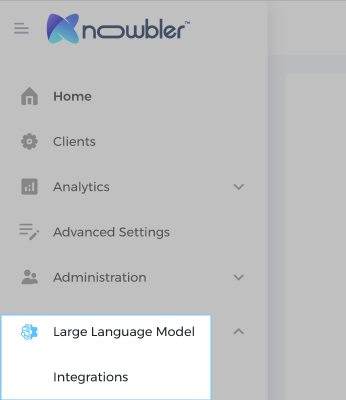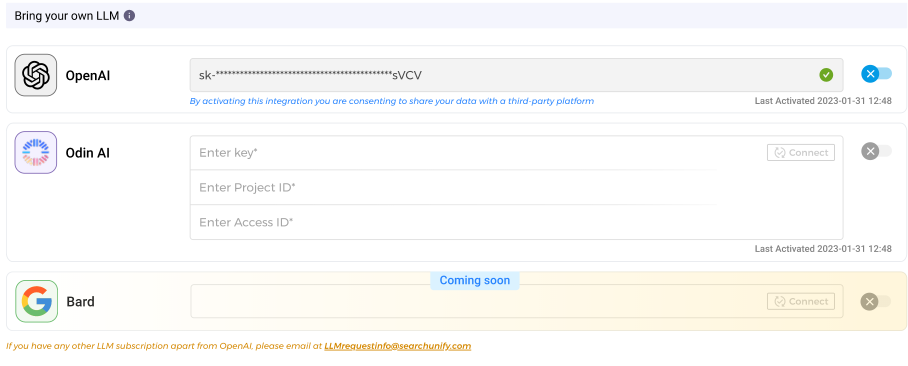Configure LLM Integration
You can generate article titles from cases using two methods:
Method A: Mapping Case Fields
The traditional method involves mapping case fields to the article title field. For example:
-
Map fields such as case.year, case.category, and case.subject to generate an article title like: 2023: Knowbler: How to improve suggestions from OpenAI?
Mapped Case Field Value Generated Title case.year 2023 2023: Knowbler: How to improve suggestions from OpenAI? case.category Knowbler case.subject How to improve suggestions from OpenAI?
Method B: AI-Powered Title Generation
A more advanced approach involves using AI to generate titles. While mapping fields, enable the Autogenerate Title option. Based on the LLM configuration, titles can be generated in one of the two ways:
-
Knowbler-Partner Provisioned AI: Generates article titles and descriptions using services, such as Claude by AWS.
-
Bring Your Own LLM: Generates titles and descriptions using external LLMs. Be aware that your data is shared with third-party applications. Review their privacy policy before enabling the integration.
Fig. The link to the privacy policy of each LLM is available right next to the LLM.
IMPORTANT
While you can connect Knowbler to multiple LLMs, only one can be active at a time.
Configuration
-
Navigate to Large Language Model and select Usage Dashboard.
-
Open the LLM Integration screen, which is divided into two sections:
-
Knowbler Partner Provision LLM
-
Bring Your Own LLM
Fig. A snapshot of the LLM Integrations screen.
-
Knowbler Partner Provisioned LLM
Partner-provided LLMs ensure better data security than third-party LLMs and offer a trial period.
-
Claude by AWS: Available now with a 14-day trial. Activate by selecting Start Trial. To subscribe after the trial, click Contact Us.
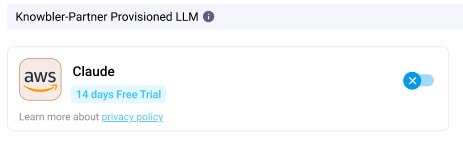
Fig. The Knowbler-Partner Provisioned LLM section on the LLM Integrations tab.
Bring Your Own LLM
This section supports third-party LLM integrations. The supported LLMs include:
-
OpenAI
-
Gemini
-
Azure
Fig. The Bring Your Own LLM section on the LLM Integrations tab.
Connecting Open AI
To activate OpenAI, enter the API key. Then click Connect.
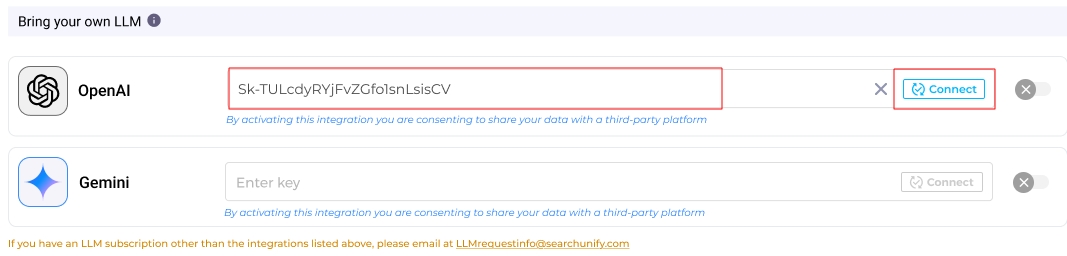
Fig. A snapshot of OpenAI activation.
Connecting Gemini
To activate Gemini, enter the API key. Then click Connect.
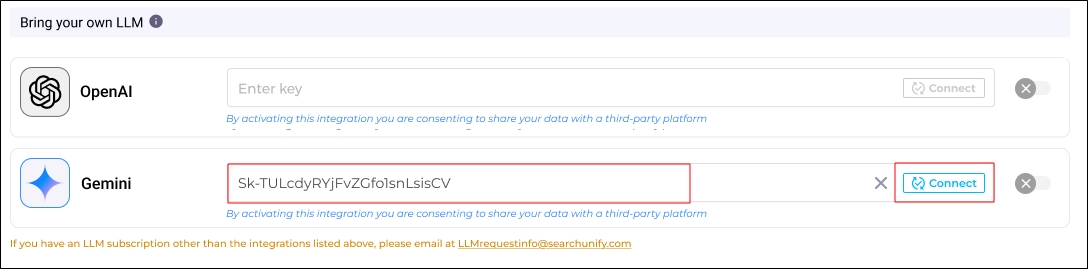
Fig. A snapshot of Gemini activation.
Connecting Azure
To activate Azure, enter the OpenAI API Base URL, OpenAI API Key, Deployment Name and API version. Then click Connect.
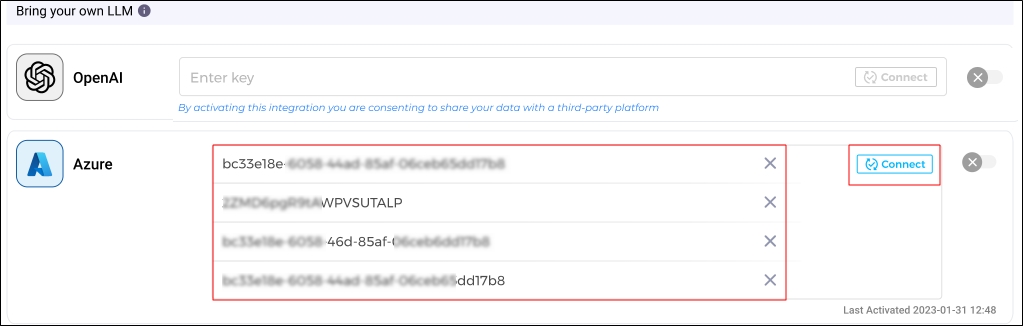
Fig. A snapshot of Azure activation.
Once configured, click Activate to establish the connection.
Fig. A snapshot of an activated third-party LLM.
Troubleshooting Activation Issues
When connecting to a third-party LLM:
-
Successful Connection
-
Invalid Key
-
Removing the Key
-
Use the Remove button to delete the key and try reconnecting.
(The button appears when hovering over the green checkmark.)

-